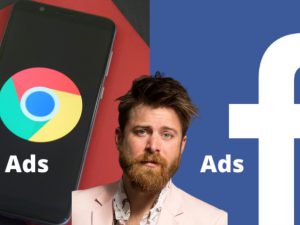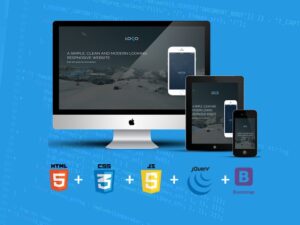Learn Professional 2D Game Graphic Design in Photoshop
- Description
- Curriculum
- FAQ
- Reviews
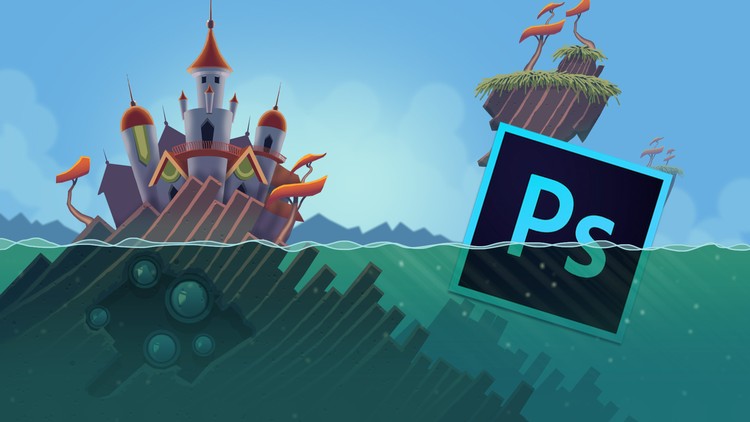
This course was last updated on 10/19/16
Join over 10,500 learning students and begin designing game graphics today!
Looking to make
extra money as a game graphic designer? Or maybe you’re on a quest
to create graphics for your own games? In any case you’ve come to
the right place.
The 2D Game
Background Creation Course will show you how to create quick high
quality stylized backgrounds for games and animations that will stand up as professional work. The techniques
taught in this course can be translated into prop and character
creation. This course will enhance or give you skills in the world of
digital art creation – or your money back!
The course is your
track to building amazing attractive backgrounds and ultimately –
make you money! Whether for your own games or for other peoples
projects.
This course will
take you from having little knowledge in Photoshop to creating
professional backgrounds in as little as 1 week.
So what else is in
it for you?
You’ll gain
instant access to all five sections of the course including the bonus
section where I show you where and how to find jobs creating digital
art work that you can do from anywhere in the world. You’ll also
gain access to 50 assets I’ve created for your personal and
commercial use. These assets can be used over and over again in your
own games or can be used to help you make money with other peoples
games!
The course is setup
to quickly take you through step by step, the process of creating a
digital background in Photoshop. It will equip you with the knowledge
to create stunning backgrounds for games and animations.
Don’t believe me?
I offer you a full money back guarantee within the first 30 days of
purchasing the course.
Here’s what you
get with the course:
You’ll get access
to the five sections of the course that will show you how I create
professional digital backgrounds and also teaches you where you can
find clients. The course is supported with over 2.5 hours of clear
content that I walk you through each step of the way.
All at your fingers
tips instantly.
- The course starts
with the basics. For those of you that have never used Photoshop I’ll
walk you through the basic tools we’ll be using. - Next I’ll show
you how I create my thumbnails and where I go for inspiration. - Once you’ve
chosen a thumbnail we’ll design each individual aspect of the
background. - After you design
each piece of your background I’ll show you how to stitch them
together to complete the final design. - At this point
you’ll be ready to dive right in and start building the individual
components that will make up your background! I’ll go over every
thing from how to create clouds, to building architectural
structures.
Over the 5 chapters
you will learn:
- How to use the 50
assets included in this course - Photoshop basics
- The design process
- Building your
assets - how to find jobs
creating digital artwork
What else will you
get?
– Personal contact
with me, the course tutor
– Lifetime access to
course materials
– Understanding of
how professional digital artwork is designed, created, and organized
layer by layer
– 50 free assets for
your use
This all comes under
one convenient easy to use platform. Plus you will get fast,
friendly, responsive support on the Udemy forms and through email.
I will be here for
you every step of the way!
So what are you
waiting for? Sign up now to get your 50 free assets and start
building to day!
-
1Introduction to the course
I'll take you through a brief overview of everything you'll be learning in this course on creating game graphics in Photoshop. The course begins with the basics. I'll walk you through the tools you'll be using throughout the course. Next I'll show you how to brainstorm and design your background. Then we can jump right in and start building your assets. At the end of the course I'll talk to you a bit about finding jobs creating digital art.
-
2How to get the most out of this course!
The best way to get the most value from the course is to become a part of the community. Create a new discussion in the Q&A section of the course and tell us about yourself. If you have any questions pertaining to the course you can also ask them in the Q&A section. Thank you!
-
3What will you get from this course?
Here's what comes with the course for you to use. In the course you will receive 50 free assets that I've created for your use. I've spent countless hours creating these assets for you. The assets include shapes, doors, windows, and plants. I hope you enjoy these graphic game assets!
-
4Where to download the 50 Free assets and the course artwork?
It's super simple to download the 50 free assets. I'll show you how. Remember you can use these assets over and over again in your game designs!
-
5The support Facebook group
Get connected with other students through the course Facebook Page. I encourage everyone to post there progress as they create there game artwork.
-
6Free Photoshop & what you will need to complete this course
We'll have a look at every thing you'll be needing for this course including Photoshop, tablet, and basic drawing skills.
-
7Links to Photoshop and Wacom Tablets
Links to resources.
-
8An introduction to Photoshop: Learn the basic tools we'll be using
I'll take the Photoshop beginners through a quick crash course on the main tools we'll be using in the first part of this course.
-
9Making your workflow faster with hotkeys!
You'll learn the hot keys you'll be using throughout the first part of the course.
-
10The Difference between hotkeys on Mac and Windows
-
11Using the brush tool and controlling it with hotkeys
-
12Creating layers and what you can do with them
I'll show you what layers are and how they work.
-
13learn how to label your layers
You'll be shown how to label your layers and why they need to be labeled.
-
14Brainstorming: Where and how to find inspiration for your desing
I'll show you where you can find inspiration and how to brain storm.
-
15Pinterest link
-
16Creating thumbnails for your design
You'll learn how thumbnails are used in the design process and you'll see how I create my thumbnails.
-
17Further detailing and designing your thumbnail
We'll further design our chosen thumbnail.
-
18Sketching out the designs for each part of your background
Now you'll sketch out each individual piece of your background.
-
19Piecing our drawings to gather to create one composition
I'll show you how to stitch your individual sketches together to create the layout for your background.
-
20Learn to quickly blocking in your values
You'll block in your values to help guide you in creating your background.
-
21Creating your sky as your base background
You'll jump right in building your sky background.
-
22Adding quick stylized clouds to your sky
Learn how to create stylized clouds for your backgrounds.
-
23Creating mountains on your horizon
Build your mountains in a matter of seconds.
-
24Organizing our background layers
We'll quickly organize our layers to keep track of them.
-
25Quickly build your islands from scratch!
You'll beguine on your firtst detailed piece, the island.
-
26Merging your layers and creating the floating islands
Watch how quickly and easily we'll build the island.
-
27Finishing up the base for your islands
We'll use the same techniques to create the floating islands.
-
28Learn how to create and add texture to your islands
Learn how to create texture for your islands to give the feeling of rock.
-
29Shading your islands to add depth
You're islands will now need some shadows to add depth to them.
-
30Changing the color of your shadows and creating grass
Change your shadows to a cool color then learn how to create a grass effect.
-
31Color theory
-
32Building your tree assets
I'll show you how to quickly create trees with great colors and shape.
-
33Placing your trees in your background
Cut your trees out then re-size and place them into your background.
-
34Carving out a cavern in your island for your under water windows
I'll show you how to create a 3 dimensional cavern in your islands.
-
35Building your reflective bubble window assets
Learn how to quickly create a reflective surface.
-
36Placing the bubble widows into your background and adding there shadows
We're going to build your bubble windows into to your island as well as give them shadows.
-
37Creating the base for your castle tower
We'll build the base for the main tower for our castle.
-
38Adding highlights to your castle to create a 3D effect
Create a 3 dimensional look to your tower using highlights.
-
39Building your railing and lip
Quickly build your railing and lip that will rap around the tower.
-
40Adding doorways and windows to your castle
Learn how to create quick doorways and windows and apply them to structures.
-
41Creating the finial for your castle top
We'll create the finial ball for the top of your tower.
-
42Building your mini spires by reusing assets
I'll show you how to reuse assets to build your backgrounds quicker.
-
43Getting your layers organized
Let's quickly organize and label your layers so you can keep track.
-
44Adding a second tower to your castle
We'll now build your second tower by reusing pieces from your first tower.
-
45Adding your third tower
Quickly put up your third tower and create a tapestry for it.
-
46Building your fourth structure
We'll quickly knock out the fourth and fifth structure of the castle.
-
47Creating your castle skyline
Learn to create solid colored sky lines to add to your castle size.
-
48Building the last piece of your castle
We'll finish up the castle and move ahead.
-
49Adding shadows to your castle and placing it in your background
Create depth with shadows and place your castle into your background.
-
50Adding cast shadows to your background to create depth
Create depth between your island and castle by adding shadows.
-
51Quickly create art work by reusing assets
I'll talk to you about how reusing assets speeds up the process of background creation.
-
52Creating your body of water part 1
We'll draw our water line then fill it with a base color.
-
53Creating your body of water part 2
Using different layer types well start to create the illusion of water.
-
54Creating your body of water part 3
Well continue to add layers to achieve our hazy water effect.
-
55Creating your body of water part 4 & underwater island
We'll add a distant under water island to give depth to the back ground.
-
56Creating water particles and light reflections
I'll show you how to add particles to your sea and light reflections from your water.
-
57Quick technique to add light rays to your water
I'll teach you how you can quickly create light rays in your water.
-
58Finishing your Backgorund!
Lastly we'll add some finishing touches and lighten our floating islands to add atmosphere.
-
59Creating a profile on Freelancer
I'll walk you through what freelancer is and how it works.
-
60Freelancing site links
Here are links to the most popular freelancing sights!
-
61Travel the world while you work!
Lean how free lancer allows you to work from anywhere in the world and I'll show you how to find jobs.
-
62Writing a killer proposal to your employer
I'll tell you how to differentiate yourself from all the other freelancers through your proposal.
-
63Pricing your Bid
Pricing your bid is very important on freelancer. In this article I will teach you the techniques I'v used to score big jobs freelancing.
-
64Example of a killer proposal!
Part of getting jobs on freelancer is writing a good proposal to your potential employer. In this article I will share with you an example of what my proposals look like.
-
65Course conclusion!
This course should have left you with some great skills for creating digital art. If you're happy with the course please feel free to leave a positive review.