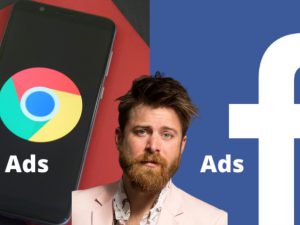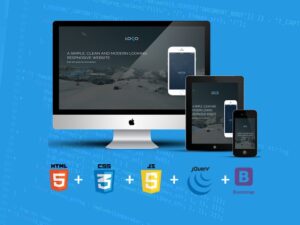Canva 2022 Graphic Design Class | Latest Canva Version 3.0
- Description
- Curriculum
- FAQ
- Reviews

Let me make you this Promise:
“If you are NOT able to produce Professional Quality Graphic Designs (and Social Media videos) in the 30 days after taking this course, I’ll refund you every penny and you can keep the free books and design templates that come with this course as my gift to you“.
Do you want to quickly learn how to produce professional looking graphic designs, yourself, for FREE, using the Latest 3.0 Version of Canva? (Please be careful not to Invest in a Canva course that teaches older versions of Canva).
Do you want to produce stunning Graphical Designs without spending hours and hours of time learning expensive, complicated software?
Would you like to…
-
Spend only 3 hours to learn to produce quality graphical designs?
-
Be protected by a 30 day no questions asked money back guarantee if you’re not completely satisfied?
-
Receive free e-Books on Graphical Design and exclusive Canva Design Templates just for trying this course?
Course Description:
If you’re reading this then you want professional quality Graphical Designs but don’t want to pay a Designer or spend hours of precious time learning complicated and expensive software? Well you don’t have to.
If you want to be a Professional Designer then yes you need to learn Professional Design Software. But if you simply want the flexibility to produce your own designs, when you need to, then learning Professional Design Software is like going to Architecture School before you rearrange the living room.
In only 3 hours I can show you to produce stunning work that will look like it was made by a Pro, and we will use FREE Software called Canva to do so.
Don’t waste time that is best spent focusing on your Business and Customers. You don’t need to learn expensive, time consuming software to get professional quality results. Particularly if you only need to use such software occasionally.
Don’t take my word for it. Watch the demo video above to see the quality of the designs that you could be producing just a couple of hours of study from now.
Free Social Media Videos:
As well as Graphical Design I will also show you how to quickly produce Social Media Marketing Videos in only minutes, also completely Free using Lumen5.
Video content is the most consumed content on Social Media by far. I will show you how to quickly design professional looking videos, in minutes, to promote your Business or Organisation.
Your Free Gifts:
Book 1 : Design: An introduction to Graphic Design. It covers items such as Branding, Choosing Fonts, designing Logos and introduces you to Graphical Design theory. It’s short, to the point and a great reference resource. [Released July 2020]
Book 2 : 55 Free Graphic Design Resources: A large compilation of Free tools and resources for you to use in your design work. Free Photos, Videos, Illustrations and Icons. Free design software that rivals even the most expensive professional software on the market and a list of resources for design inspiration where you can see work by professional designers world-wide. Honestly, with this book you need never pay a penny for anything to do with Graphic Design ever again.
AND I will also give you 25 free, exclusive Canva Graphic Design templates that are only available to my Udemy Students. You can use these for inspiration and learning as you make your own designs.
Money Back Guarantee:
If for any reason you are dissatisfied you can get a full refund in the first 30 days and keep the Free Gifts as my gift to you just for trying the course.
-
This course is a super fast way to professional Graphic Design results using Canva.
-
No need to pay for design software or tools with this course and our free book ’55 Free Tools for Graphic Designers”.
-
Spend time on your Business, not learning expensive software.
-
Learn to make Social Media videos for any platform in minutes, totally Free.
-
Look over my shoulder as I set up my own Social Media pages and design content for them.
-
Graphic design is about associating your Brand with Professional Quality Imagery so design along with me as we create designs with subtle and professional elements that convey quality and professionalism to the viewer.
-
1Open your Canva Account.
Let's open your free Cana.com account (which is free for as long as you want it to be) so you can start designing professional looking graphical designs.
-
2A quick word about Ratings
You will be asked very early on in the course if you want to leave a Rating. You DO NOT need to do this at this time.
If you wish you can select the 'Ask Me Later' or 'Ask me at the end of the course' options and then you will have the time to make up your mind about the course before you give a rating.
I'm sorry if you find it annoying to be asked for a Course Rating so soon, this is outside of my control. -
3Asking questions.
A quick video showing how you can contact me directly during the course (with any course related questions) and how you can contact Udemy Support (with any technical or billing questions).
-
4Finding a Template to work with.
Let's discuss what Templates and and why they are so very useful for us non professional designers. We also look at the navigation options inside Canva that help you find exactly the right design template for your needs.
-
5Backgrounds.
The first of two lessons where we discuss the structure of a Canvas Design (Background and Layers). In this video we look at Backgrounds and what design elements a Background can display.
-
6Layers.
The second lesson discussing the structure of a Canva design. Every design element lives in its own 'Layer' and one Layer can sit on top of (or below) other layers. By ensuring the correct design elements live in the correct layers we can create complex and intricate designs using basic geometric shapes, images and text.
-
7Uploading, Downloading & Positioning.
In this lesson we look at how you get your own Images and Videos into Canva and get your finished works out.
We also discuss the 'Position' functionality which helps you arrange design items in your finished work. -
8Groups & Text.
In this lesson we discuss how to 'Group' elements together to make them easier to work with and we look at how we can add Text to our Designs.
-
9Frames & Grids.
When designing our own creations in Canva the use of Frame and Grids, which are containers for other design elements, helps us create a design layout which is easy to edit and change as needed.
-
10Gradients
-
11Editing Photos.
A look at the Photo editing options within Canva. We discuss cropping and flipping images as well as how to change image attributes either individually or by using preset filters and effects.
-
12Deconstructing Canva Templates
-
13The Rule of Thirds
-
14Building our Facebook Cover Design
Follow Along with the Template used in this lesson.
Click the link below to access a copy of this template.
https://www.canva.com/design/DAEB8wthlcA/o8WyV5EzDdSap-7aBSGOIQ/view?utm_content=DAEB8wthlcA&utm_campaign=designshare&utm_medium=link&utm_source=sharebutton&mode=preview
-
15Building our Facebook Page Profile Pic / Logo
Logo Design Theory:
In this lesson we build a Logo for the Corstudy Facebook Page. If you are interested in some of the thinking behind Logo Design please check out our "Design" e-Book which you can download in the last lesson.
How to take a Screenshot:
In this lesson we will take a "Screenshot" which means we will make a Graphical Copy of a small part of the Screen Display.
On a Mac you do this using the keys Shift + Command + 4 (and then draw a square space to capture): Then hit Enter
On a PC you can use the "Snipping Tool".
Download the Template containing the elements used in this lesson.
https://www.canva.com/design/DAECJlOiREM/tS4FpjqMYEf4rQIuFRANbw/view?utm_content=DAECJlOiREM&utm_campaign=designshare&utm_medium=link&utm_source=sharebutton&mode=preview
-
16Images: Gradients, Layering and Reflections
In this video we will use image layers to fool the eye into thinking a Photo of a Beer Bottle is interacting with the Text in our Image.
As well as this we will use Gradients to create the illusion of a reflective surface in our image.
We'll create a fundamentally simple image with professional touches that if used in your own designs will clearly convey design professionalism to your audience.
Example Template
If you want to experiment with reflections in your own design then here is a Template you can use as a learning tool.
To see how I achieved the two different styles of reflection simply turn the background from Black to White.
Click the link below to access the template.
https://www.canva.com/design/DAEBqvTxvkQ/Gptm3Vt0psAkP8S5SuIjwg/view?utm_content=DAEBqvTxvkQ&utm_campaign=designshare&utm_medium=link&utm_source=sharebutton&mode=preview
-
17Reflections: Making reflections of Images & Text in your designs.
In this lesson we look at a number of different options for making and customising Reflections in your designs.
-
18Text: Masks, Drop Shadows and Line Spacing.
In this lesson we will look at tips and tricks to enhance your designs using text manipulation. We will create a 'Mask' which will ensure our Text is prominently readable whilst also adding a design element to our finished piece.
We will also add a Drop Shadow to enable the eye to easily discern the edges of light text on a light background and finally we will look at the Spacing option to enable us to precisely control the horizontal spacing of our text.
Template Link. Click the link below to access a copy of this template.
https://www.canva.com/design/DAEBq1IvD-E/RJDxnw0-i2Gppl-DNLwWVA/view?utm_content=DAEBq1IvD-E&utm_campaign=designshare&utm_medium=link&utm_source=sharebutton&mode=preview
-
19Light & Shadows
In this lesson we will learn how to create light and shadow based visual effects such as Bevels and Embossing and we'll learn how to add light to a design image using Blurs.
Please download the assets that come with this lesson if you want to work along with the video.
Also use the link below to open up a Canva template containing the designs found in this lesson and some extra templates that contain different uses of Light and Shadow effects that you might want to incorporate into your own designs.Template Link : https://www.canva.com/design/DAEIs_CCWr4/BenfRym9KlYzXXKlIWbjgQ/view?utm_content=DAEIs_CCWr4&utm_campaign=designshare&utm_medium=link&utm_source=sharebutton&mode=preview
-
20Styles, Graphs & How (& Why) to connect Canva to your Social Media Accounts.
If you want a copy of this template you can use the link below (which is also duplicated in the next lesson).
However please note that the template below differs slightly from the one on this video. Sorry about that.
https://www.canva.com/design/DAED0QpsKp8/m3wqXZuBdLh5_MLGHJG2DA/view?utm_content=DAED0QpsKp8&utm_campaign=designshare&utm_medium=link&utm_source=sharebutton&mode=preview -
21Build the Annual Report (Optional)
Click below to access a copy of this Template.
https://www.canva.com/design/DAED0QpsKp8/m3wqXZuBdLh5_MLGHJG2DA/view?utm_content=DAED0QpsKp8&utm_campaign=designshare&utm_medium=link&utm_source=sharebutton&mode=preview
-
22Making Websites using Canva
In this lesson we will look at how you can use Canva to build and host a basic Website and why Canva's Mobile First Website format is the format you should use.
-
23Adding Video, Music & Animation to Social Media Ad's
In this lesson we learn how to add Animation, Video Clips and Music to our Social Media Adverts.
-
24Uploading and Editing your own videos in Canva.
In this lesson you will learn how to upload and edit your own Videos in Canva to create Social Media Video Ad's.
-
25Blending Video and Templates to create Social Media Ad's
In this lesson we will take our own custom Videos and Canva Videos, edit the footage and music and embed these videos into Canva Templates to create unique, professional looking Social Media Adverts and Content.
-
26An Introduction to Lumen5 our free Social Media video creator.
A quick introduction to Lumen 5 (www.lumen5.com) the free video creation tool that we use in this last part of our course.
-
27The anatomy of a Lumen5 Video.
A look around the very simple and easy to use Lumen5 interface and a peek at the parts of a Lumen5 Video.
-
28Make a Video using a Template
We will choose a template for an Instagram Video, edit the message and video content and add a call to action for the viewer.
-
29Final Lumen Lesson. Using a Script, adding our Logo and Publishing.
In this last video about Lumen we will create a Video using a script, we will then look at the options you have with Styles, Music, Adding a logo, changing your Video into a different Social Media format and finally publishing your finished video.