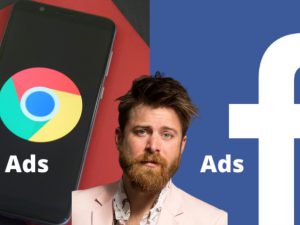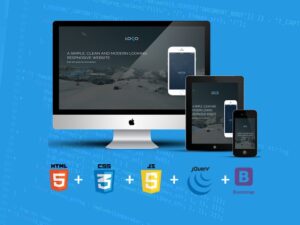Adobe After Effects: Complete Course from Novice to Expert
- Description
- Curriculum
- FAQ
- Reviews

The Most Comprehensive, Bestselling and Highest Rated After Effects Complete Course with over 460+ Lectures and 35+ hrs of easy to follow video tutorials.
New Sections added periodically to give you the complete Adobe After Effects CC Course. The Ultimate Learning Experience with Hands On Practice Activities and Their Tutorials to cement and expand your learning.
After Effects CC: The Complete After Effects CC Course from Beginner to Advanced.
-
Tsui Lau: “Great course covering so many areas and going into lots of detail. Louay was very descriptive and went through easy to follow, step-by-step stages which was very helpful as a complete AE beginner. Would recommend!”
-
Drek Fite: “Louay is an excellent teacher. There is so much in this course, and there is no way that you can remember everything. However, I think it is the best overview of AE available. I’ve already come back to review certain portions of the course when working on various projects, and that is very helpful. Making good use of the Notes feature too for such a large course is helpful. Louay was extremely fast at responding to questions and viewing my work that I posted on YT. I would highly recommend this course.“
Restructured, Repackaged to give you an Ultimate Learning Experience.
Motion Graphics and Visual Effects are becoming increasingly valuable and important in any video created. Learning how to create these animations using Adobe After Effects has become essential. Talents to create these kind of animations and effects are more and more in demand. It is also an easy way to earn money as a freelancer or resell your packaged animations on hundreds of sites on the web.
Learn and Master Motion Graphics and Visual Effects in After Effects in this Comprehensive Course:
-
Understand the concepts behind Animation Techniques and Motion Design
-
Learn how to Design, Animate, and Sequence complete Motion Graphics Projects
-
Work with all the transformations basic and beyond
-
Learn easy, yet powerful, techniques to create the most complex animations
-
Create Stunning Visual Effects using Build in Effects (no expensive third party plugins)
-
Apply specialized effects such as Rotoscoping, Chromakeying, Camera Tracking and many more…
Mastering After Effects
Learning the fundamentals and beyond of Motion Graphics and Visual Effects using Adobe After Effects is a very powerful tool at your fingertips.
-
Motion Design: How to design attractive and realistic motion.
-
Visual Effects: How to create stunning visual effects be it on graphics or videos.
-
Compositing: How to create realistic attractive scenes while combining motion graphics, visual effects and videos
You will go through creating useful and practical animations and learn how to use simple and complex animation techniques. This is not the type of ‘Tips and Tricks’ here and there course. This Course is a serious learning experience where you get to actually create serious animations and genuinely learn how to use After Effects and become a top notch animator and a visual effects artist.
-
Warren Bingham: When I learn anything online, the first thing I have to like is the instructor’s voice. You’re going to be listening to this person for a long time so you want to feel comfortable with the way they talk. Louay is awesome. The entire time I spent learning (and it was little bits mostly every day) it was like you were in a proper class with one of your friends showing you how to do things. He’s got a great sense of humour and doesn’t go so fast it’s all a blur. I’m in no ways an expert on After Effects now, but I have a really good grounding to keep going. Highly Recommended!!! Thanks Louay. And if you’re ever in Brisbane, Australia. Ping me a message and I’ll take you out to dinner 🙂
Contents and Overview
You will start with a fast track to get familiar with After Effects and Create a Crash Animation. You will then learn all about the essential transformations using practical animations and useful examples. You will build Projects and Videos from scratch and practically learn more about numerous features and functions of After Effects.
You will go through projects where you will learn how to create animation sequences and package a whole video.
Essential manipulation of the many methods in After Effects are covered with emphasis on practical use and not just an overview of methods.
Most importantly throughout the course the spirit of compositing, putting together Visual Effects and Motion Graphics is thoroughly covered. This experience is invaluable for you to master Visual Effects in After Effects.
Here some of the techniques you will Learn:
-
The latest Responsive Design Techniques.
-
Create your First Motion Graphics Video.
-
How to Design and Animate a full motion graphic project.
-
How to create complex motion paths in After Effects.
-
How to import pretty complex motion paths from vector files.
-
How to use Spatial and Temporal Interpolation.
-
How to create Reveal Techniques using Track Mattes and Masks.
-
You’ll master Important Animation techniques to help you create better animation faster.
-
Essential 3D Animation Techniques.
-
Advanced 3D with Cameras, Lights and Shadows.
-
3D Camera Orbit Null.
-
Complex, Compound and Bezier Shapes.
-
How to use the latest shape properties (2021)
-
Per Character Text Animation and how to use text presets
-
How to create the latest modern titles and lower thirds
-
How to use the Puppet Tools in CC 2018 and CC 2019 and CC 2021
-
How to Use Expressions – from simple linking to complex interpolations
-
How to create Animated Infographics
-
How to create Data Visualisation Charts
-
Animation Presets – Using, Editing, Creating and Saving Presets
-
How to Composite with Masks and Effects
-
Motion Graphics Time Games
-
Videos Time Games
-
Motion Tracking
-
Camera Tracking
-
Green/Blue Screen Chroma keying
-
Rotoscoping – Removing backgrounds
-
Importing and Animating Vector Graphics from Adobe Illustrator
-
Best Exports for YouTube, Vimeo and Facebook
-
Motion Graphics Visual Effects
-
Color Correction & Color Grading
-
How to use the all New Scripts to Animate Mask points
-
Using the Essential Graphics Templates
-
Lots of compositing exercises
-
…. and so much more interesting and useful updates you will discover within the course
Most Importantly this course offers you the chance to understand, practice and develop your skills in Visual Effects and Motion Graphics and lots of compositing.
-
Inger Wold: “I have learned so much. I have already sold and made several videos. But this is still just the beginning, and the course made me able to find even more cool stuff. Still learning”
-
Abdulrazek Fawzy Abdulrazek: “It’s the Best Course In After Effects I have ever seen. Accurate + Fast + Smooth + Knowledgeable = Expert Instructor. Louay Makes you enjoy every bit he shows. Really if you want to Knock the real world of AE, come to Louay.”
-
Elizabeth Yorick: “This is EXACTLY what I have been wanting!! A course with an instructor that actually explains everything!! He is also very prompt in reviewing your work, leaving comments and answering questions!! I would give this 10 stars if I could!!! Thanks Louay!!”
-
Prerana Golechha: “Super Amazing Course. I recommend it to everyone who wishes to get a good hold on the subject. Thank you sir, for explaining the concepts well and for being so patient in answering all our queries.”
Your Happiness Guarantee
If you aren’t happy with your purchase, we have a 30-day 100% money back guarantee. There’s no reason to hesitate!
Enroll now, and we’ll see you inside the course!
Louay
-
1How to Start Motion Graphics Now!
-
2Download the Resources Required for this section
-
3Getting ready to start your first Animation (Preferences CC 2020)
-
4Dive in for beginners: Getting the Graphics
-
5Dive in for beginners: Create your first Motion Graphics
-
6Assignment: Render your work and upload to Social Media
-
7How about Visual Effects?
-
8Dive In for novices: Change colors in a defined video area
-
9Introduction to this section
-
10How to Download Your Project Files
-
11Download your Project and Footage Files for this section
-
12After Effects Interface - Workspaces
-
13How to Adjust and Move the Panels
-
14How to Create a New composition from Footage
-
15How to Create a Blank Composition
-
16When the Footage goes Missing
-
17The Visual Keyboard Shortcuts' Editor
-
18After Effects Keyboard Shortcuts - Documentation and Adobe Reference
-
23How to Acquire Top Animation Skills
-
24Download your Project and Footage Files for this section
-
25Setting the Anchor Point Preference
-
26Creating Motion : Concepts and detailed overview
-
27How to Create a full Motion Projects - Concepts & Methods
-
28First Project: Design the Layout
-
29First Project: Animate the Layers
-
30First Project: Sequence your Animation
-
31The Flood News Project
-
32Second Project - Flood News : Design
-
33Second Project - Flood News : Animate
-
34Second Project - Flood News : Sequence
-
35Introduction to the YouTube Project
-
36The YouTube Project: Design/Animate/Sequence
-
37The YouTube Project: Reversing the Animation
-
38Your Challenge & Practice Activity - A full Motion Graphics Project
-
39Challenge & Practice Activity: Design your graphics
-
40Challenge & Practice Activity: Animate your layers
-
41Challenge & Practice Activity: Sequencing your layers
-
48Your Learning Take away from this Section
-
49Download your Project and Footage Files for this section
-
50First things first: Few things to take care of
-
51Create Video using the Add to Render Queue Option
-
52Create Pro Videos using the Adobe Media Encoder (Recommended)
-
53When Adobe Media Encoder does not Pop Up
-
54Reducing the Video file size
-
55Practice Activity: Upload your work
-
56Introduction to this section
-
57Download Your Project file for this Practice Activity
-
58Create a Composition from Multiple Footage
-
59Create a Composition in CC 2018 Onward
-
60Dropping / Trimming your Videos
-
61Shifting Layer Content - Using the Pan Behind tool
-
62Creating Split Layers
-
63Trim Comp to a defined Work Area
-
64Creating Slide Shows: Sequencing layers
-
65Extracting & Lifting Work Area
-
66How to use the Source (Footage) Panel
-
67How to Use the Layer Panel
-
68Your Learning Take away from this Section
-
69Download the Practice Activity Project File
-
70Motion Path - Overview and definitions
-
71The Spatial Interpolation
-
72The Temporal Interpolation
-
73How to use the Speed Graph Editor
-
74How to use the Value Graph Editor
-
75Upgrading Motion Path Preferences
-
76Practice Activity (Apply what you learnt)
-
77Practice Activity Tutorial