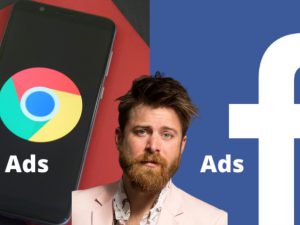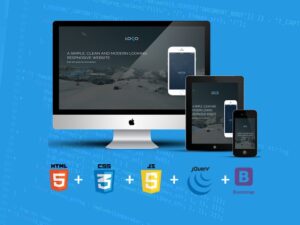Google Analytics Reports and Dashboards with Data Studio
- Description
- Curriculum
- FAQ
- Reviews
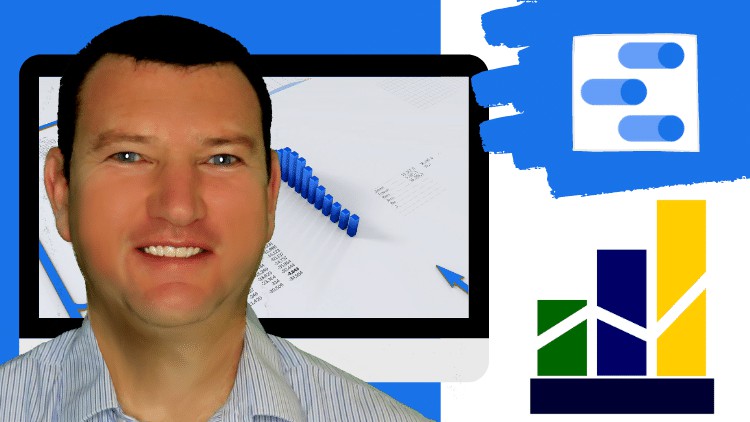
Recent reviews:
“Thanks, it was well presented and at a good pace. Examples and practical activities relevant too.”
“Very concise examples. Great Practice exercises. And the pace is just right – video not too long or too short.”
“This course helped me in creating my own dashboards for the data I require daily – fantastic”
In this course you will learn the BEST techniques and tools for turning data into MEANINGFUL analysis using Google Data Studio
This course is lead by Ian Littlejohn – an international trainer, consultant and data analyst with over 125 000 enrollments & 100 000 students on Udemy. Ian specializes in teaching data analysis techniques, Excel Pivot Tables, Power Pivot, Microsoft Power BI, Google Data Studio & Amazon Quicksight & his courses average over 4.5 stars out of 5.
**** Life time access to course materials and practice activities. ****
How do you make sense of all your data within Google Analytics? If that is a question you want answered, THIS course is for you. You will learn how to easily create your own custom Google Data Studio reports and dashboards that will make it easy to understand your Google Analytics data.
Google Data Studio is Google’s latest report and dashboard creation tool. Using a drag and drop interface reports can be created and running in minutes. Google Data Studio also makes it incredibly easy to share your reports with other users.
In this course we are going to teach you the following:
-
CONNECT to the Google Analytics data source
-
UNDERSTAND the Google Data Studio interface
-
Create SCORECARDS displaying key information such as Sessions and Users
-
Create Time Series / Trend graphs displaying how Sessions and Users changes over time
-
How to setup different FILTERS for your data
-
Display information using column, bar and pie CHARTS
-
Create effective MAPS and geographical analysis
-
Create powerful INTERACTIVE dashboards
This course is for anybody who wants to effectively analyze and understand their Google Analytics data.
-
4Introduction to Overview and Setup
-
5Setup Connections
In this section we review how to connect your web site data to Google Data Studio and how to start your report and dashboard creation
-
6Overview of Google Data Studio
We provide an overview of Google Data Studio and explain how to connect your web site data to Google Data Studio
-
7Practical Activity
Practical Activity for the setting up Google Data Studio lessons
-
8Introduction to Scorecards
Learn how to create your first report using Google Data Studio
-
9Creating Scorecards
In this lesson you will learn how to use the Scorecard visualization
-
10Methods of Aggregation
In this lesson you will lesrn different types of calculation that Google Data Studio is able to perform
-
11Comparisons to Previous Periods
-
12Practical Activity
Practical Activity for the Scorecard section
-
13Completed Practical Activity
-
24Introduction to Time Series Visualizations
The Time Series section
-
25Time Series Graphs
In this lesson we learn how to use the Time Series graph. The Time Series graph makes it easy to understand your data by week, month, quarter or many other options.
-
26Time Series Graphs Styles
-
27Comparing to Previous Periods
In this lesson we will learn how to create comparisons to previous periods. Google Data Studio supports two forms of previous periods. The data can be compared to the previous period i.e. the previous week or previous month or the data can be compared to the previous year.
-
28Practical Activity
The practical activity for the Time Series visualization section
-
29Completed Practical Activity
-
30Introduction to Filters
The Filters section. In this section you will learn how to easily filter the data from your web site and ask questions.
-
31Filters Part 1
Filters are powerful tools for asking questions of your data. In this lesson you will learn how to add filters to your reports and dashboards.
-
32Filters Part 2
-
33Filters and Visualizations
-
34Data Explorer
-
35Practical Activity
-
36Completed Practical Activity