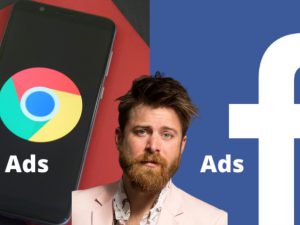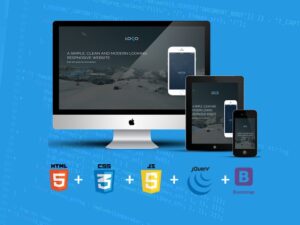Learn Professional 2D Game Asset Graphic Design in Photoshop
- Description
- Curriculum
- FAQ
- Reviews

This
course was last updated on 12/17/16
Join
the course and begin designing game art assets today!
Do
you want to learn how to create game graphics? Or maybe you’re on a
quest to start making money as a game graphic designer? In any case
you’ve come to the right place.
The
Learn Professional 2D Game Asset Graphic Design in Photoshop course
will show you how to create high quality stylized game graphics that
will stand up as professional work. The techniques taught in this
course can be translated into just about any asset creation for
games. This course will enhance or give you skills in the world of
digital art creation – or your money back!
The
course is your track to building amazing attractive game assets!
Whether for your own games or for other peoples projects.
This
course will take you from having little knowledge in Photoshop to
creating professional game design in as little as 1 week.
So
what else is in it for you?
You’ll
create 9
different projects in this course that will take you from beginner to
expert!
You’ll
gain instant access to all 7 sections of the course.
The
course is setup to quickly take you through step by step, the process
of creating game art in Photoshop. It will equip you with the
knowledge to create stunning designs and animations for mobile app or
HTML games!
Don’t
believe me? I offer you a full money back guarantee within the first
30 days of purchasing the course.
Here’s
what you get with the course:
You’ll
get access to the 7 sections of the course that will show you how
to design, create, and paint game art from the ground up. The course
is supported with over 7 hours of clear content that I walk you
through each step of the way.
All
at your fingers tips instantly.
-
The
course starts with the basics. For those of you that have never used
Photoshop I’ll walk you through the basic tools we’ll be using
and show you how to navigate the interface using hotkeys. -
Next
you’ll learn the basics of drawing, shape, perspective, value, and
color. -
Once
you’ve learned the basics of asset art you will build your first
two assets, a wooden crate. You will be creating two different
textures for the crate that will teach you two completely different
styles. -
At
this point you’ll be ready to start replicating artwork from hit
games such as Rayman and Crossy Road. -
Next
you’ll design your own sword and gem buttons that you will digitally
paint. -
Lastly
you will get access to the bonus section of the course where you
will learn how to animate a play button in Photoshop.
Over
the 7 chapters you will learn:
-
Photoshop
basics -
The
basics of drawing -
Value
and color theory -
How
to build game props from scratch -
How
to digital paint -
How
to create 6 different styles of game art -
Sprite
sheet creation -
Photoshop’s
animation tool
What
else will you get?
–
Personal contact with me, the course tutor
–
Lifetime access to course materials
–
Understanding of how professional mobile app game artwork is
designed, created, and organized layer by layer to create a master
piece
–
Quizzes and exercise work sheets
This
all comes under one convenient easy to use platform. Plus you will
get fast, friendly, responsive support on the Udemy Q&A section
of the course or direct message.
I
will be here for you every step of the way!
So
what are you waiting for? Sign up now to start building your
game
world!
-
1Welcome to the course! Introduction
Hi and Welcome to the course! My name is Jaysen and I will be your instructor for teaching you how to create 2D game assets in Photoshop. In this lecture you are going to learn a little bit about me. Then we are going to go over everything we will be covering in this course. By the end of this lecture you will have a detailed understanding of everything that's in this course.
-
2Learn how to get a guaranteed win out of this course!
In this lecture I'm going to explain to you how to take this course and how you can get the most out of it. Remember that I'm always here to help you, so if you have any questions please ask. By the end of this lecture you will have a road map for taking this course which will lead you right to a guaranteed win.
-
3Join the Facebook support group and share your designs!
Join the Facebook group and share your art with us as you go through the course. If you'd like critics you can ask for them when you post. If not just expect some good old motivation from me and your fellow student!
-
4What will you need for this course?
There are a few things you will need to complete this course. The first thing is Photoshop. If you don't have Photoshop do not worry, you can get a 30-day free trial from the adobe download page. The second item is not required but is recommended. I recommend that you use a drawing tablet as this will make it easier to draw in Photoshop. If you can't get a drawing tablet do not worry. I started out drawing with paper and pencil then scanning my drawing into Photoshop and you can most definitely do the same.
-
5Get Photoshop Free for 30 days!
If you don't have Photoshop don't worry, you can download a 30-day Free trial from Adobes download page. Downloading Photoshop is quick and easy. Adobes 30- day trial is also very nice because you can export with out water marks so you can still use your work in your UI and App games.
-
6What is asset creation & where to find inspiration
In this lecture were are going to go over what assets are. Assets are a single object that are used in every thing from games to animated TV shows. In this lecture we will be going over examples of asset props and background pieces. As well as where to find inspiration reference for your 2D Game assets. We will also be covering the touchy subject of copping artwork.
-
7Learn the Basics of Photoshop's Interface
If you're not familiar with Photoshop it's ok. In this lecture You will learn all the basic tools that we will be using through out the course. You will also become familiarized with Photoshop's Interface. By the end of this course you will be equipped with the basics working knowledge to start creating amazing video game assets.
-
8Learn how to make your workflow faster with hotkeys
In the professional world of digital art there is no way to survive without hotkeys!. Hot keys are keys on your keyboard that you can press to quickly bring up tools and windows in Photoshop. The reason why hotkeys are so essential is because it makes your work flow 10X faster! In this lecture you will learn all the hotkeys for the tools you were introduced to in the last lecture.
-
9Understanding Photoshop layers
Layers are Photoshop's greatest tool and their one of the biggest reasons Photoshop is the industry standard. In this lecture you are going to learn about layers, how they interact with each other, and how to keep them organized. Some people find Photoshop's layers to be confusing so in this lecture I'm going to break them down in a way that is easy to understand.
-
10Drawing basic knowledge and techniques
If you want to become a master in art it's all about the fundamentals. Drawing is by far the #1 fundamental you must master in order to create professional game art. In this lecture we will be going over all the basics of drawing. By the end of this lecture you will have an understanding of shape, form, highlight & shadow, and perspective.
-
11How to become a better artist?
If there is one thing you want to do to become a better artist it's master the fundamentals. The #1 fundamental of art is drawing and the only way to get good at it is to practice. If you want to learn how to create amazing game graphics you are going to have to put in some practice.
-
12Learn how Values are used to make amazing artwork!
The second fundamental of art is value. Value is the lightness or darkness of a color. In this lecture you will use values to create contrast as well as highlights and shadows.
-
13Applying your drawing and value skills to an asset!
Now that you are equipped with basic drawing knowledge and value & contrast knowledge you are going to draw your first asset.This asset will not be a final product asset but will be solely for practice. By the end of this lecture you will have drawn your first asset with value.
-
14How to choose colors using color theory
In this lecture you are going to learn all about color theory and how to chose your colors when creating artwork. Color is the 3rd fundamental of art. Color can make or break your artwork. You can have a game background that has a really good drawing and great contrast but if your colors are bad it will ruin the whole piece. By the end of this lecture you will be an expert in color theory.
-
15Basics of game art quiz!
Take this quick quiz to test your knowledge of drawing, value, and color.
-
16Drawing your wooden crate asset
Now that you have all the basic knowledge for creating amazing game graphics, lets go ahead and start building your first game asset. The first asset that you are going to design and build is a wooden crate. In this lecture you will draw the outline for our crate.
-
17Creating the texture for your wooden crate
Now that you have the basic under drawing for your crate you are going to design our the texture for it. The texture you will be creating will be a wood texture. By the end of this lecture you will know how to create a simple texture for your 2D game design asset.
-
18Applying your wood texture to your drawing
Once you have created your wood texture you are going to start building the patterns that will make up your crate. In this lecture you will build the X and frame pattern out of your wood texture. Then you will apply the patterns to your crate under drawing.
-
19More advanced texture painting
In this lecture I'm going to teach you a technique for painting a more advanced wood texture. Even though this technique is advanced it is still easy to learn and looks amazing. The style you will learn in this lecture has a hand painted type of look to it.
-
20Painting your second wooden board texture
In this lecture you are going to finish up painting our wood texture. Once you finish you will copy and paste the texture and rearrange the geography of the wood grain so you will have two different wood board textures. Remember that when you are painting that you want to layer transparent colors from dark to highlight.
-
21Building your crate with your textures and Adding a shadow
Once both your wood texture boards are done you are going to build your crate. You will build the crate the exact same way you did with the first crate. After the crate is build you are going to learn how to use a clipping mask to create your crates shadow.
-
22Adding detail to your wooden crate to make it shine!
In this lecture you are going to learn how to add some extra detail to your crate that will really bring it all together. First you will add some nail heads and then some gashes to make it look worn and beat. Remember that when you are creating an asset you want to use the same few colors. This will help bring the asset together visually.
-
23Drawing your potion bottle
In this lecture you are going to draw out the basic sketch for your potion bottle. The potion bottle we will be building in this section will be replicated after a potion bottle form the hit game Ray man. Once you have finished the sketch you are going to build the base shape for the project.
-
24Painting the highlights and reflections on your glass potion bottle
In this lecture we are going to be painting the reflection and highlights on you bottle shape. Some real magic happens in this lecture when your gray bottle shape is transformed into a clear glass bottle by only using the color white. Glass reflections can be very confusing but in this lecture I will explain it all to you so you can understand it.
-
25Adding the golden liquid to your potion bottle
In this lecture you are going to learn how to add a liquid to your potion bottle. In this example we will be filling your potion bottle with a golden liquid. You can fill your bottle with what ever color of liquid you like. Game design usually calls for different assets so you might try creating multiple potions with different contents.
-
26Painting the blue light refraction on your bottle
In this lecture we are going to add a blue light refraction that will really make your pop. Light refraction can be pretty complicated but in this lecture I will explain it to you. By the end of this lecture the glass part of your bottle will be completely finished.
-
27Creating the cork for your potion bottle
Your potion bottle is almost complete. The last thing you are going to create is the cork. In this lecture you will learn how you can build shapes quickly using your brush tool and the marquee tool. Then you will learn how to create cork texture. Your assignment for this lecture will be to recreate this project. Then apply your bottle to a game background and post it to the Q&A section of the course or the Facebook group.
-
28Building a wooden game sign asset
In this lecture you are going to jump right into creating your second asset for Rayman. The second asset will be a wooden sign that would display scores or menus. By the end of this lecture you will have build the wooden board and the wood grain texture for it.
-
29Creating a pattern design for your sign
In this lecture you are going to create a pattern design for your sign. Creating patterns in Photoshop that can be used by your paint bucket tool can make the game design process much faster. By the end of this lecture you will now how to utilize Photoshop's pattern tool.
-
30Adding Text to your sign and where to find type face
Now that your sign is complete you are going to go ahead and add text to your sign. For the most part you will not find good fonts in Photoshop's pre-loaded fonts. Son in this lecture I am going to show you where you can find free fonts that have interesting design.
-
31Link to the type face download page
-
32Building an Isometric cube
The game Crossy Road is created in an isometric perspective. In this lecture we will go over what isometric perspective is and how it works. By the end of this lecture you will have built a white cube in isometric perspective.
-
33Download the Isometric grid
Download the isometric grid form this pages resources.
-
34Building an Isometric tree out of cubes
In this lecture you are going to build your first Crossy Road asset, a tree. You will learn how you can use your prefabricated cube to build objects in Photoshop. By this end of this lecture you will have built the basic form of your tree and added a drop shadow to it.
-
35Adding color to your isometric tree
Now that you have built your tree it is time to add some color to it. In this lecture you will learn how you can quickly and easily add colors to these graphics by using clipping layer masks and blend modes. By the end of this lecture you will have completed your first Crossy Road project. Congratulations!
-
36Building an isometric semi truck
In this lecture you are going to build an isometric semi truck completely out of cubes. Once you have built the truck you will add cast shadows. By the end of this lecture you will have built the entire truck and have it ready for coloring.
-
37Adding color to your isometric semi truck
Now that you have built you truck it's time to add color. You will be adding color by utilizing Photoshop's blend modes and clipping layers mask. By the end of this lecture you will have finished two different Crossy Road Graphics. Once you have completed the projects I would like you to post them to the Q&A section of the course or the Facebook group.
-
38Sketch/laying out your sword shapes and colors
In this lecture you will be designing your sword asset by doing a simple sketch. Once you have your sketch you will lay your shapes and colors out over your sword. If you would like to do a different sword design than the on I'm doing in this section feel free too.
-
39Painting the metal and leather handle for your sword
Now that your shapes and colors are laid out it's time to start painting. The first thing you will paint will be the handle of the sword. In this lecture you will learn how to paint reflective metal and leather.
-
40Painting the hand guard of your sword game asset
In this lecture you will be painting the hand guard of your sword. You will be using the same techniques you used to paint the metal part of your sword handle.
-
41Painting the blade of your sword asset
You're almost done creating your sword game art. In this lecture you are going to paint the blade of your sword.
-
42Laying out your shape & colors for you jewel button
In this lecture you are going to get started with creating a jewel button game art. First you are going to layout the shapes and colors for your asset. Once you have done that you will add in some shadows using Photoshop's layer styles.
-
43Painting the golden ring around your jewel
Now that you have laid out for you jewel button game art asset it's time to start painting. In this lecture you are going to be painting the golden ring around your gem. By the end of this lecture you will have finished creating a realistic gold texture for your ring.
-
44Painting the highlights and reflections on your jewel
In this lecture you are going to paint the highlights and reflections on your gem. This is actually very easy and quick to do though it creates an amazing and realistic effect on your shinny game art.
-
45Adding in object to your jewel and adjusting the colors
In this lecture of the course you are going to add objects into your jewel. You will be creating 3 jewels that are different colors and that have different game objects in them. You will also learn how to adjust the color of your gem using the hue and saturation panel in Photoshop.
-
46Creating a potion book asset
In this lecture you are going to create the shapes and the texture for your potion book. This game asset could be used as an item to collect in your game or just as a background prop.
-
47Adding in the paper pages to your book
Now that you have the basic shape for your book cover it's time to add in the pages between the covers. In this lecture I will show you a quick and easy way to create a stack of pages that can quickly be inserted into any book asset. Once the pages have been created you are going to create some realistic shadowing to finish it off.
-
48Adding in some blacksmith work
In this lecture you are going to create some ornate metal work for your book. This metal work might have been made by a blacksmith so it's ok if your design looks a little imperfect. You will also be creating a gem for the center of your book cover.
-
49Finishing up your potion book with some details!
Your potion book is nearly complete! In this lecture you are going to add in a few details to finish the asset off. First you will add an edge to your book cover so it looks 3 dimensional. Then you are going to add in some texture and shadows to make it look more realistic.
-
50Course conclusion
Congratulations! You made it to the end of the course. In this lecture we will do a quick recap of what you learned in this course. Remember that if you have any questions to please ask them in the Q&A section of the course or direct message me through Udemy. Also don't forget to check out the bonus animation section! You are now on your way to making amazing game art!