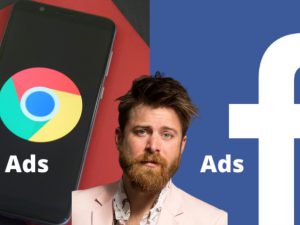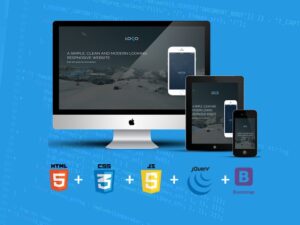Complete Blender Creator: Learn 3D Modelling for Beginners
- Description
- Curriculum
- FAQ
- Reviews

This course is continually updated in response to student suggestions – it has been completely updated to Blender 2.8 or later.
Blender is a fantastic platform which enables you to make AAA-quality models which can be exported to any game engine, 3D printer, or other software. Here are some of the reasons why you want to learn Blender with this online tutorial…
-
Create assets for video games.
-
Make unique 3D printed gifts.
-
Design your dream house, car, etc
-
Express yourself through 3D artwork.
Learn how to create 3D Models and Assets for games using Blender, the free-to-use 3D production suite. We start super simple so you’ll be ok with little or no experience. With our online tutorials, you’ll be amazed what you can achieve.
The GameDevtv team has created some of the world’s most popular online game development training courses. This Blender course has been enjoyed by hundreds of thousands of students and is consistently ranked the #1 Blender course on Udemy in terms of rating and popularity.
The course is project-based, so you will applying your new skills immediately to real 3D models. All the project files will be included, as well as additional references and resources – you’ll never get stuck. There are talking-head videos, powerful diagrams, quality screencasts and more.
For each of the models that you build you will follow this process…
-
Be challenged to build the entire model yourself.
-
Be shown step-by-step how to build it.
-
Apply your knowledge regularly.
Have a more specific focus? Check out our other Blender courses which focus on characters and environments. Want to bring your models to life in a video game engine? Check out our Complete Unity Developer 3D course. Just look for our green leaf logo – a sign of passion & quality.
You will get full lifetime access for a single one-off fee. The creators are qualified and experienced with modelling and coding, so are able to explain complex concepts clearly, as well as entertain along the way. By the end of the course, you’ll be very confident in the basics of 3D modelling and rendering, and hungry to learn more.
If you’re a complete beginner, we’ll teach you all the modelling fundamentals you’ll need. If you’re an artist, we’ll teach you to bring your assets to life. If you’re a coder, we’ll teach you modelling and design principles.
Get plugged into our communities of amazing developers on Facebook (around 20k), in our own Community curated by our supportive and knowledgeable Teaching Assistants (17k views/day), and our student Discord chat group (10k live at any one time).
Dive in now, you won’t be disappointed!
-
1Welcome To The Course
In this video (objectives)…
Welcome to the course. This first section is about getting set up and familiar with Blender.
-
2Install and Overview
In this video (objectives)…
- Introduce Blender 2.8.
- How to Install Blender 2.8 Beta.
- Check everything is Working.
After watching (learning outcomes)…
You will have Blender 2.8 installed.
(Unique Video Reference: 1a_GG_CBC)
-
3WARNING
In this video (objectives)…
Back up previous work.
Save often.
After watching (learning outcomes)…
You will understand that opening and saving in Blender 2.8 comes with risks.
(Unique Video Reference: 2_GG_CBC)
-
4Adding Objects
In this video (objectives)…
Learn about the 3D cursor.
How to add a new primative.
How To delete objects.
After watching (learning outcomes)…
You will be able to add various objects, understand the outliner and delete objects from your scene.
(Unique Video Reference: 3_GG_CBC)
-
5Transforms
In this video (objectives)…
Learn about Scaling Rotating and Tranlating.
See the various ways of accessing those tools.
Apply Rotation and Scaling Transforms.
After watching (learning outcomes)…
You will be able to transform any object in Blender.
(Unique Video Reference: 4_GG_CBC)
-
6Duplication
In this video (objectives)…
Learn how to duplicate objects.
Experience how useful the skill can be to rapidly make something.
Great for prototyping.
After watching (learning outcomes)…
Be able to Rapidly prototype shaves and ideas.
(Unique Video Reference: 5_GG_CBC)
-
7Your First Materials
In this video (objectives)…
Add a material to your object.
Look over the properties a material can have.
Understand this is the default principal shader.
After watching (learning outcomes)…
You will be able to add materials to your mesh objects, adding colour to your model.
(Unique Video Reference: 5a_GG_CBC)
-
8Quiz 1
-
9QT - Intro To Snapping
In this video (objectives)…
- Enable Snapping.
- Swtich between different snapping modes.
- Understand some of the pitfalls.
After watching (learning outcomes)…
Be able to position and align your objects with precision.
(Unique Video Reference: 6_GG_CBC)
-
10Camera Setup Moving Around Your Models
In this video (objectives)…
Look at the scene through the camera.
Position the Camera ready form.
learn how to quickly move the camera and around the world.
After watching (learning outcomes)…
Be able to setup your camera ready for your first render.
(Unique Video Reference: 7_GG_CBC)
-
11A Basic 3 Point Light Setup
In this video (objectives)…
Setup a 3 point lighting rig.
Edit a lamps basic properties.
Parent the lights to the camera.
After watching (learning outcomes)…
You will be able to light a scene in Blender.
(Unique Video Reference: 8_GG_CBC)
-
12The Outliner
-
13Rendering Out Your Scene
In this video (objectives)…
Setup Resolution Settings.
Render Out your first render!
Switch between cycles and Eevee Rendering.
After watching (learning outcomes)…
Have something extrnal to Blender that you can share with others.
(Unique Video Reference: 9_GG_CBC)
-
14Sharing Your Work And Our Community
In this video (objectives)…
Q&As are for questions.
Please Share work on the FB group or Community Site.
Join Our Discord!
After watching (learning outcomes)…
You will understand where to ask questions and where to share your work!
(Unique Video Reference: 10_GG_CBC)
-
15Quiz 2
-
16Intro and Setup Final Challenge
In this video (objectives)…
Learn a few tips a tricks.
Focus on what the viewer will see.
Make your end of section simple model.
After watching (learning outcomes)…
You'll be sure that you know all of the modelling knowledge in this section.
(Unique Video Reference: 11_GG_CBC)
-
17Blender's Interface
In this video (objectives)…
Undeterstand how the interface is organised.
Be able to select and add existing layouts.
Know how to split and combine windows.
After watching (learning outcomes)…
Be Confortable with Blender's Interface.
(Unique Video Reference: 12_GG_CBC)
-
18User Preferences
In this video (objectives)…
Take a Look at Blender's preferences.
Understand some key settings.
Know what .blend1 files are.
After watching (learning outcomes)…
You will understand where the preferences are and see just how customisable Blender is.
(Unique Video Reference: 13_GG_CBC)
-
19Intro and Setup Section Wrap Up
In this video (objectives)…
Mike summarises the sections learning points and their usefulness.
After watching (learning outcomes)…
You will have a recap of the section
(Unique Video Reference: 14_GG_CBC)
-
20Introduction to Box Modelling
In this video...
Understand above box modelling.
Use this fundamental skill to make unique meshes.
Understand about basic geometry manipulation.
After watching...
You will be set up and ready for the rest of the section.
(Unique Video Reference: 1_BK_CBC)
-
21Basic Modelling Concepts
In this video...
We goes over some fundamentals of how the 3D world works.
After watching...
You will have a overview of how the 3D world works.
(Unique Video Reference: 2_BK_CBC)
-
22Edit Mode
In this video...
Switch between edit mode and object mode.
Edit the positions of vertices edges and faces.
Understand that editing in edit mode is different from transforming in object mode.
After watching...
You will be able to edit the mesh data of a mesh object.
(Unique Video Reference: 3_BK_CBC)
-
23Vertices, Edges And Faces
In this video...
Delete a vertex edge or face.
Create a new face or edge by filling.
Learn about dissolving.
After watching...
You will be able to do basic edits to your mesh data.
(Unique Video Reference: 4_BK_CBC)
-
24Merging Vertices In Blender
In this video...
Learn how to avoid duplicate vertices.
Learn when they are necessary.
Removing doubles.
After watching...
You will know how to remove unnecessary geometry and understand why this is bad.
(Unique Video Reference: 5_BK_CBC)
-
25Extruding In Blender
In this video...
What extruding is.
Planning your model.
How it applies to Faces, Edges and Vertices.
After watching...
You will be able to start expanding mesh data based on existing mesh data.
(Unique Video Reference: 6_BK_CBC)
-
26Quiz 3
-
27Pivot Points
In this video...
We’ll take a closer look at pivot points.
How to change them.
Things to watch out for.
After watching...
You will be able to adjust the pivot point and use it to position objects and edit geometry.
(Unique Video Reference: 7_BK_CBC)
-
28Multiple Materials
In this video...
Add multiple material slots.
Assign more than one material to an object in edit mode.
Understand that you will lose any unassigned materials open reopening the file.
After watching...
You will be able to assign multiple materials to one object.
(Unique Video Reference: 8_BK_CBC)
-
29Mid-Section Challenge A Small Scene
Michael gives you a mid-section challenge to test your knowledge so far.
(Unique Video Reference: 9_BK_CBC)
-
30What Are Normals?
In this video...
"Normal" means 90-degrees.
Normals are vectors at 90-degrees to the faces.
Think of them like hairs.
Hairs should grow outwards!
After watching...
You will understand what normals are and be able to prevent them from causing you problems later on!
(Unique Video Reference: 10_BK_CBC)
-
31Normals In Blender
In this video...
Learn about Normals.
Why they are important.
How to fix them if they have gone wrong.
After watching...
You will understand what normals are and be able to prevent them from causing you problems later on!
(Unique Video Reference: 11_BK_CBC)
-
32Quiz 4
-
33Insetting In Blender
In this video...
Learn how to use the inset tool.
See the impact of using different pivot points.
After watching...
You will be able to use the inset tool.
(Unique Video Reference: 12_BK_CBC)
-
34Edge Loops, Loop Cut and Slide
In this video...
What edge loops are.
How to select an edge loop.
Show the power of the loop cut.
How to control the slide function.
After watching...
You will be able to add loop cuts to your model for fine model control.
(Unique Video Reference: 13_BK_CBC)
-
35QT - Sliding
In this video...
Moving twice will active slide.
Slide constrains the movement.
Works on vertices edges and faces.
After watching...
You will slide Vertices Edges and Faces altering your model's geometry.
(Unique Video Reference: 14_BK_CBC)
-
36Mistakes When Subdividing A Surface
In this video...
Identify mistakes before they become issues.
OK for rapid prototyping.
Potentially fine for finished work as well.
After watching...
You will have a taste of topology arguments and have a deeper understanding of what is acceptable and when.
(Unique Video Reference: 15_BK_CBC)
-
37QT - Different Selection Methods
In this video...
Refresher of what we have done so far.
Learn about different selection tools.
Learn about expanding the selection.
After watching...
You will be competent in selecting in many different ways, expanding your choice and options when modelling.
(Unique Video Reference: 16_BK_CBC)
-
38Quiz 5
-
39The Snapping Tool
In this video...
Learn another way to constrain movement.
Using the Snapping Tool in edit mode
How to snap objects into place.
Control whether or not you merge vertices during the moving process
After watching...
You will be able to use the snapping tool whilst editing a mesh object in Blender.
(Unique Video Reference: 17_BK_CBC)
-
40More Than One Way
Michael discusses the many many ways things can be done in Blender.
(Unique Video Reference: 18_BK_CBC)
-
41Using The Array Modifier
In this video...
Repeating objects using the Array modifier.
Modifiers are great because they are non destructive unless you apply them.
How to separate your geometry.
After watching...
You will be able to use the array modifier to repeat your mesh objects.
(Unique Video Reference: 19_BK_CBC)
-
42Joining Mesh Objects
In this video...
Joining mesh objects together.
Everything joins to the active selected mesh object.
Objects will lose their modifiers and inherit the active selected mesh objects.
After watching...
You will understand why you may want to join objects together into one mesh object.
(Unique Video Reference: 20_BK_CBC)
-
43Finish Your Mayan Pyramid
It's time to put everything you have learn so far into this end of section challenge.
Make use of lighting, and modelling and finish off your Mayan pyramid.
(Unique Video Reference: 21_BK_CBC)
-
44Quiz 6
-
45Block Modelling Wrap Up
Well done for completing section 2!
(Unique Video Reference: 23_BK_CBC)
-
46Welcome To Bowling Ball And Pins
In this video (objectives)…
Michael welcomes you to the section.
We will cover making a model using curves.
Explore other modelling techniques.
Import Blender files together into one scene.
After watching (learning outcomes)…
You will know what the section is about and have an overview of what to expect upon completion of the section.
(Unique Video Reference: 1_BA_CBC)
-
47Knowing Your Topic And Specification
In this video (objectives)…
Understanding your subject.
Planning your model.
Know the importance of research.
After watching (learning outcomes)…
Understanding the importance of preparing you work before you start on any project.
(Unique Video Reference: 2_BA_CBC)
-
48Blender Model Scale And Units
In this video (objectives)…
Blender used to use an arbitrary unit called a Blender Unit.
By default Blender uses metres.
You can change that to other units.
Units are important when working on large or small objects.
After watching (learning outcomes)…
You will be able to set the appropriate Scale within Blender to the model you are working on.
(Unique Video Reference: 3_BA_CBC)
-
49Importing Reference Material
In this video (objectives)…
There are 2 ways of importing reference material.
Background images and textured planes.
We'll be using background images.
After watching (learning outcomes)…
You be able to import reference images into Blender.
(Unique Video Reference: 4_BA_CBC)
-
50Importing Reference Alternative
In this video (objectives)…
Discuss another way of manipulating reference material.
After watching (learning outcomes)…
You'll know more ways to import reference material.
(Unique Video Reference: 4a_BA_CBC)
-
51Placeholders
In this video (objectives)…
Placeholders serve many purposes
In this lecture we look at using one as a guide for our reference material
After watching (learning outcomes)…
Be able to create placeholders and understand why you might need them in the first place.
(Unique Video Reference: 5_BA_CBC)
-
52Introduction To Bézier Curves
In this video (objectives)…
What are are Bézier curves.
Why we're using them for our pin.
Drawing your first Bézier curve.
After watching (learning outcomes)…
You will be able to add and manipulate Bézier curves
(Unique Video Reference: 6_BA_CBC)
-
53Quiz 7
-
54Converting A Curve To Mesh
In this video (objectives)…
We convert a curve object to another object type, a mesh object.
This allows you to perform operations that are only available on that object type
After watching (learning outcomes)…
You will be able to convert between various compatible object types.
(Unique Video Reference: 7_BA_CBC)
-
55Spin In Blender
In this video (objectives)…
Understand about the positioning of the objects origin is important as that is the rotational axis
Using the spin tool we will make our pin.
After watching (learning outcomes)…
You will be able to use the spin tool to create objects that have rotational symmetry.
(Unique Video Reference: 8_BA_CBC)
-
56Different Material Properties
In this video (objectives)…
Assign a material to a face.
Inheriting material properties.
Adjust properties of a material.
After watching (learning outcomes)…
You will be able to control the material properties of an object
(Unique Video Reference: 9_BA_CBC)
-
57Choosing An Appropriate Sphere
In this video (objectives)…
Learn that the sphere is the defining shape.
The mesh topology can vary greatly.
UV sphere, ico sphere and cube!
Brief look at subdivision modifier.
After watching (learning outcomes)…
You will be able to choose different topology to suit your needs
(Unique Video Reference: 10_BA_CBC)
-
58Bevel Vertex
In this video (objectives)…
Create geometry from a single vertex.
After watching (learning outcomes)…
You will be able to use the Bevel Vertex mesh tool.
(Unique Video Reference: 11_BA_CBC)
-
59Quiz 8
-
60QT - To Sphere
In this video (objectives)…
Adjusting geometry to become more uniform.
After watching (learning outcomes)…
You will be able to circularise geometry whether a face or more 3 dimensional.
(Unique Video Reference: 12_BA_CBC)
-
61Extruding To A Normal
In this video (objectives)…
Change the axis for extrusion for finer control.
Another look at transform orientations.
After watching (learning outcomes)…
You will have a better knowledge of transform orientations and pivot points.
(Unique Video Reference: 13_BA_CBC)
-
62Sharp Edges On Curved Surfaces
In this video (objectives)…
Auto smooth mesh data.
Pros and cons of additional local geometry.
Using the Sub-division modifier effectively.
After watching (learning outcomes)…
You will be able to circularise geometry
(Unique Video Reference: 14_BA_CBC)
-
63Importing Simple Blender Files
In this video (objectives)…
Showing you how to import multiple Blender files into a scene.
Learning the difference between append and linked.
Understanding that a composited scene can exist with both types.
Look at appending vs linking.
After watching (learning outcomes)…
You will be able to append objects and settings from other blend files.
(Unique Video Reference: 15_BA_CBC)
-
64Collection Basics
In this video (objectives)…
Create your own collections.
Organise your work.
Add Objects to existing collections.
After watching (learning outcomes)…
You will be able to create your own collections and add to existing ones.
(Unique Video Reference: 16_BA_CBC)
-
65Adding New Scenes
In this video (objectives)…
Create a new scene in Blender.
Name and rename scenes.
copy data from one scene to another.
After watching (learning outcomes)…
You will be able to create multiple scenes to setup and showoff your work in various ways in a single Blender file.
(Unique Video Reference: 17_BA_CBC)
-
66Eevee’s Shadow Options
In this video (objectives)…
Look at the various shadow options in Eevee.
Understand that shadows are controlled from the lights in Eevee.
After watching (learning outcomes)…
You will be able to create multiple scenes to setup and showoff your work in various ways in a single Blender file.
(Unique Video Reference: 18_BA_CBC)
-
67Eevee Render Settings
In this video (objectives)…
Understand that Eevee has its limits.
You have to turn on features in Eevee for them to work.
Reflections are one such feature.
After watching (learning outcomes)…
You will be aware that Eevee's rendering features need to be turned on in order to use them.
(Unique Video Reference: 19_BA_CBC)
-
68Quiz 9
-
69Fun With Physics
-
70Bowling Pin and Ball Wrap Up
In this video (objectives)…
A final lecture concluding this section.
We hope you have enjoyed in and will see you in the next section.
After watching (learning outcomes)…
You have completed the section well done! See you in the next one.
(Unique Video Reference: 21_BA_CBC)